Codecademy Practice
Github API
Challenge: We are going to create a script that can retrieve information about a specified GitHub user using the GitHub API.
HTTP Requests
What are HTTP Requests?
Every time the browser fetches data from a server (which could be a page, an image, a script, etc.) it does it using HTTP. HTTP is the HyperText Transport Protocol. The server then sends back a response. An API is an easy way of fetching information from a remote service, in a way that’s easy for a computer to understand.
GitHub offers a simple API for viewing its current and historical server availability.
Availability means whether or not the GitHub website was accessible to users and accepting traffic. If your website is down, it is not available.
You can access an API in your web browser. Just type the following into the address bar:
https://www.githubstatus.com/api/v2/summary.json
If you are on a mac or a Linux/UNIX machine, you can access the API using curl:
curl https://www.githubstatus.com/api/v2/summary.json
Here is an example of the GET requests issued by this site. You can view any requests issued by a website by going to the Network tab in the developer tools of your browser.
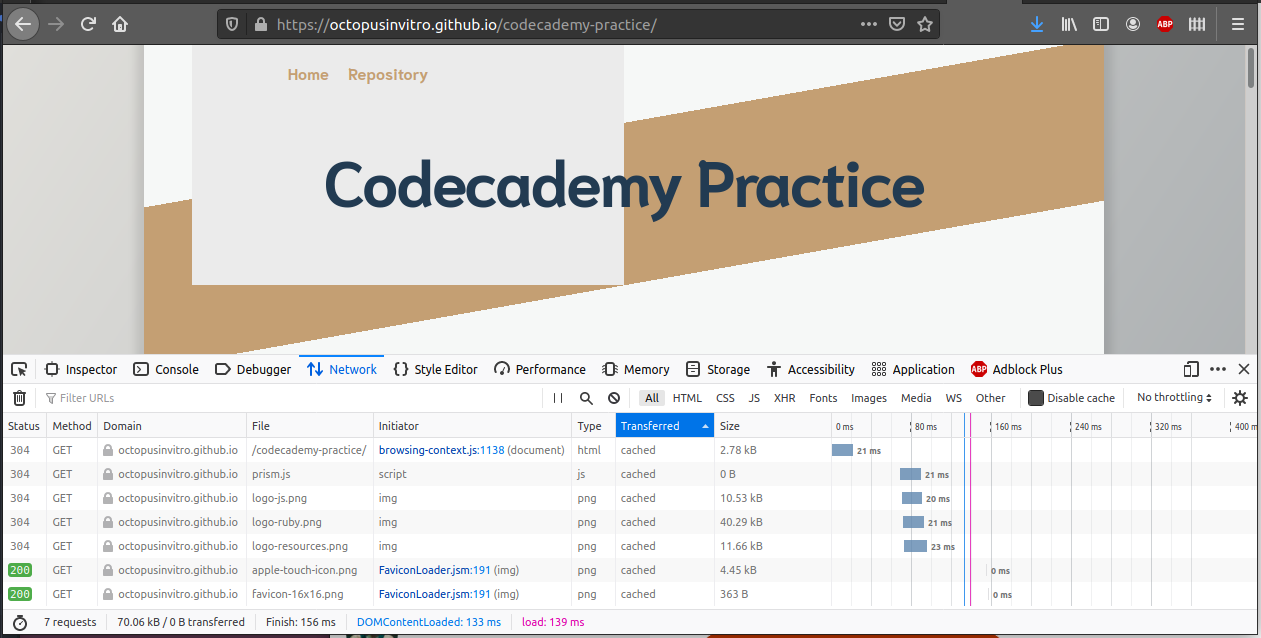
As part of the response, a request gives back a status code. You can use this to identify if the request was successful or not.
| Status code - message | Description |
|---|---|
200 - OK |
Successful request |
304 - Not modified |
The page has not been modified since we last retrieved data |
400 - Bad Request |
The server did not understand the request |
404 - Not Found |
The server could not find the requested resource |
HTTP Verbs
HTTP verbs are sent by the browser or client, and along with the URL used and data transmitted form part of the instruction to the API. There are several verbs, but in this tutorial we will be primarily using GET. GET is used to fetch information from an API. Another common verb is POST, which is used to create a new object on the remote service.
HTTP Headers
HTTP headers are metadata about the request that can be used by the server to obtain information about the request. You can see the headers of a resource if you click on it in the network tab of your browser’s developer tools.
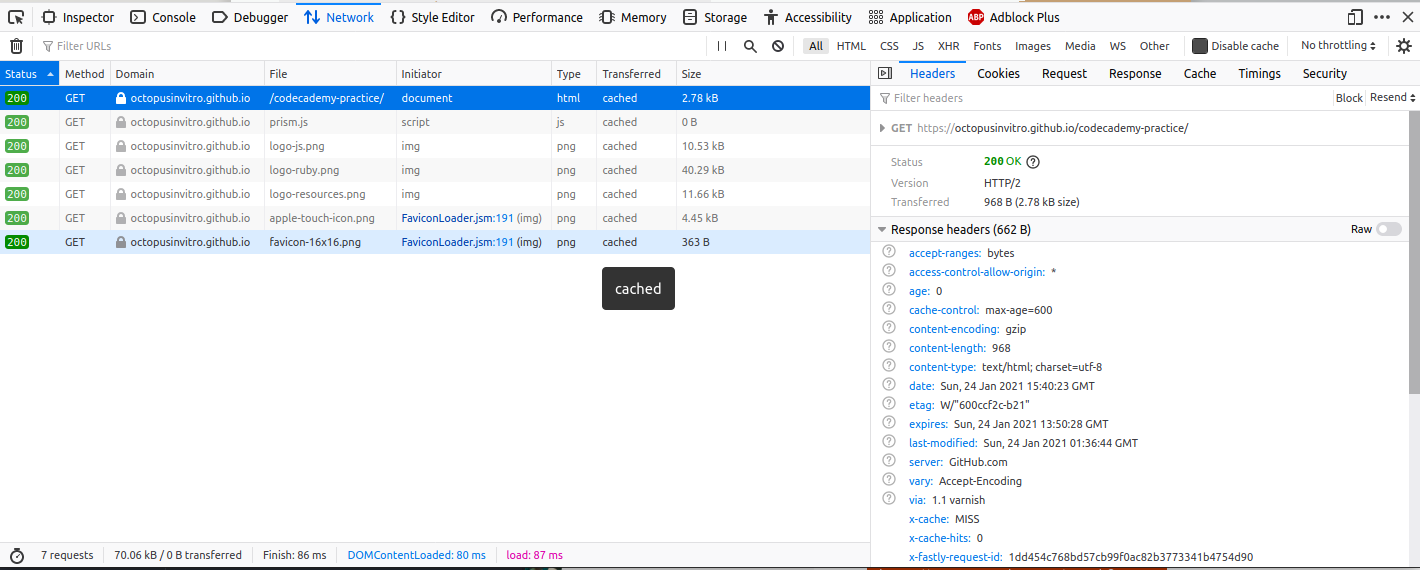
More information about HTTP: Follow the HTTP tutorial, in particular the methods, status codes and header fields.
To practice: The HTTP protocol, APIs, JSON, Loading API data into your application.
Step by step instructions:
We’ll build a small application that gives us back information about a GitHub user - we want to show their username, information and their picture.
GitHub offers an API where you can request information for a given username. The verb to use is GET, and the url is https://api.github.com/users/username. Try replacing username with your actual GitHub username. You can simply access this URL in your web browser by typing https://api.github.com/users/username into the address bar.
Again, to request the same URL in the terminal, you can use curl:
curl -XGET https://api.github.com/users/username
or, as GET is the default verb, just:
curl https://api.github.com/users/username
The response will look something like the JSON data below (this one is shortened):
{
"login": "octocat",
"id": 1,
"avatar_url": "https://avatars.githubusercontent.com/u/9906?v=2",
"gravatar_id": "",
"html_url": "https://github.com/octocat",
"type": "User",
"name": "monalisa octocat",
"company": "GitHub",
"blog": "https://github.com/blog",
"location": "San Francisco",
"email": "octocat@github.com",
"bio": "There once was...",
}
JSON data is what’s called key-value pairs, meaning that the name of the field is displayed immediately before the value. As you can see, the URL for the avatar (user’s icon) is in the "avatar_url" field, and is https://avatars.githubusercontent.com/u/9906?v=2.
-
In order to do the request, we are going to use the
rest-clientlibrary in Ruby. You can find it in its dedicated page on the rubygems site. Familiarize yourself with the gem by checking the docs and playing with it in pry. How do you make a request? What methods are available in the response object? -
Refresh your memory on how to install gems in your application in the section “Installing gems” of the page about Ruby environments.
Testing
When testing HTTP clients, you often need to simulate specific scenarios like returning a successful response, returning an error, or returning specific responses in a certain order. Because unit tests need to be predictable, easy to bootstrap, and fast, hitting an actual remote API is a test smell.
In order to test requests, we have to mock them, that is, intercept the request before it goes online and manually tell it what to return. That way we are in control.
We are going to use the external webmock library to mock requests. You can find it in its dedicated page on the rubygems site. Familiarize yourself with the gem and how you can use it to capture requests.
In the WebMock examples, they are not using
rest-clientto make the requests, they are usingnet-http. That is a native-Ruby library that does the same asrest-client, but it’s less intuitive to use thanrest-client.
The docs show some testing examples, we can follow any of the examples for testing GET requests.
-
To stub a request with WebMock, you use the method
stub_request, and to tell it what to return, you call the methodto_return, which accepts a hash as an argument. -
The JSON string returned by the request would usually go in the
bodykey of that hash. The status code can be set as an integer value in thestatuskey . -
When we test requests is good to use fixtures. A fixture is a test file that you can use in tests. Usually they are stored in a
fixturesfolder inside of thespecfolder. -
It’s a good idea to download a real-world sample of the JSON returned by the API endpoint you are testing and save it as a
.jsonfile in the fixtures folder. Then, in tests, you can read the contents of that file as a string and pass that string as the value ofbody. That is how we simulate the API sending JSON to us. -
To simulate and test the failure branch of the code you can use WebMock to simulate request errors and then use the specific RSpec matcher.
GET ting started (🥁)
-
Build a CLI app that asks the user for a GitHub username and displays information for that user from the GitHub API
- The app asks first for a username and reads it from the terminal. Valid GitHub usernames follow these patterns:
- may only contain alphanumeric characters or hyphens.
- cannot have multiple consecutive hyphens.
- cannot begin or end with a hyphen.
- Maximum is 39 characters.
-
Then, a request to the GitHub API is done passing the username that was entered.
- Use the
rest-clientgem to make a request, choosing the right verb and using the right URL. In order to ensure our URLs are well formed, we will use the Ruby-nativeURIlibrary. Check the docs here and get familiar with it.
Handling a successful request
If the request was successful, the status code will be 200. If we check that this code is 200, we know we can proceed to reading the data.
-
Once we’ve checked the status, if the request was successful, we need to decode the data which is stored in the response object returned by the
rest-clientgem. It’s in JSON format, which is a string, so we need to turn that into a native hash object. We do this usingJSON.parse(data). -
Parsing JSON can also lead to errors, so be sure to investigate what errors can
parsethrow and handle them. -
Display the user’s Github information in the terminal, like this:
<username> is GitHub user #<userid>
Avatar: <avatarurl>
Link to profile: <link>
replace username, userid, avatarurl and link with the corresponding values.
Handling a failed request
We should always handle errors in requests. Check if the library you are using provides any custom errors that you can rescue.
- Make sure to have error handling in place, as a request can go wrong for many reasons: page not found, network down, server timeout, etc.
Have a look again at the HTTP status codes. There is only one response code for a successfully request, anything else should be classed as a failure.
-
Refresh how to handle errors in this short guide.
-
When we have a failing request, we want to display an error message to the user:
No such user!
Optional
- Use an HTML user interface rather than a CLI user interface.